When developing, debugging or troubleshooting web applications, console.log is one of the most frequently used tools by developers. It offers a straightforward method for outputting data to the console, which helps in understanding code execution and locating problems. Still, a lot of developers are just utilising a small portion of console.log’s capabilities.
We’ll look at many console.log tips in this article to help you with debugging and development.
Basic Tricks:
- Multiple Values: Log multiple values with commas separating them
console.log("Message: Hi Dhanush", 10, true);

- Template Literals: Use template literals for formatted strings:
const name = "Dhanush";
console.log(`Hello, ${name}!`);

Formatting and Organization:
- console.table: Present data in a neat table format:
const data = { name: "Dhanush", hobby: "Chess" };
console.table(data);

- console.group/groupCollapsed: Organize logs with collapsible sections:
console.group("Network Info");
console.log("IP:", "192.168.1.1");
console.groupCollapsed("Details"); // Use for initially hidden sections
console.log("MAC Address:", "AA:BB:CC:DD:EE:FF");
console.groupEnd();
console.groupEnd();

- console.clear: Clear the console for a fresh start.
Advanced Debugging:
- console.dir: Get a detailed object structure view:
const person = { name: "Dhanush", hobbies: ["youtube", "chess"] };
console.dir(person);
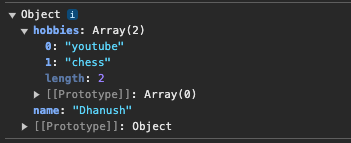
- console.assert: Log only if a condition fails (useful for debugging assumptions):
const age = 18;
console.assert(age >= 21, "User must be over 21");

- console.count/console.countReset: Create a counter for tracking occurrences:
console.count("API Calls"); // Increments each time called
console.count("API Calls");
console.countReset("API Calls"); // Resets the counter
console.count("API Calls");

- console.time/console.timeEnd: Measure code execution time:
console.time("Loop Time");
for (let i = 0; i < 1000; i++) {
// Do something
}
console.timeEnd("Loop Time");

- console.trace: Print a stack trace to pinpoint where an error occurred.
function a() {
function b() {
console.trace();
}
b();
}
a();
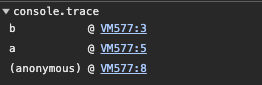
Browser Information and Interaction:
- console.log(console): Explore the available console methods themselves.
console.log(console)

- console.log(navigator): Access browser information (user agent, language, etc.).
console.log(navigator)
Fun and Creative Uses:
- ASCII Art: Create basic images using console characters:
console.log(" ____")
console.log(" / _ \\")
console.log(" ( o.o )")
console.log(" \\___/")
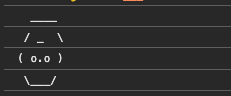
- Simple Animations: Combine console.clear with multiple lines for basic animations.
let position = 0;
const width = 20; // Width of the console "screen"
const speed = 100; // Speed of the animation (in milliseconds)
function animate() {
console.clear();
let output = '';
// Create a string with spaces followed by a dot
for (let i = 0; i < width; i++) {
if (i === position) {
output += '●'; // The moving dot
} else {
output += ' ';
}
}
console.log(output);
// Update position
position++;
// Reset position to create a looping animation
if (position >= width) {
position = 0;
}
}
// Set an interval to update the animation frame
setInterval(animate, speed);

Logging Levels (Browser Dependent):
console.log: General information.
console.debug: Debugging messages (often hidden by default).
console.info: Informational messages.
console.warn: Warning messages (usually yellow text).
console.error: Error messages (usually red text).
console.log('This is a general information message.');
console.debug('This is a debugging message.');
console.info('This is an informational message.');
console.warn('This is a warning message.');
console.error('This is an error message.');

Thanks for reading, please give a like as a sort of encouragement and also share this post in socials to show your extended support.
Follow for more ⏬
Twitter / Instagram / Github / Youtube / Newsletter / Discord
